How to create a "System Restore" point manually in XP ??
What is System Restore?
The System Restore feature is built into Windows XP and is used to return your computer to an earlier state if you have a system failure or other major problem with your computer. The point of System Restore is to restore your system to a workable state without you having to reinstall the operating system and lose your data files in the process.
The System Restore feature is built into Windows XP and is used to return your computer to an earlier state if you have a system failure or other major problem with your computer. The point of System Restore is to restore your system to a workable state without you having to reinstall the operating system and lose your data files in the process.
Note: System restore functions are only available to an administrator of the computer, therefore if you are not an administrator, you will not be able to follow this tutorial.
How to Create System Restore manually?
I think it's a good idea to manually create a restore point before you download and install any application from the Internet. To manually create a restore point follow these steps:
Step 1: Click on Start, All Programs, Accessories, System Tools, and click on System Restore.

Step 2: Click on the Create a restore point radio button and then click Next.

Step 3: Now give your restore point a description so that you know exactly what you installed afterwards, e.g. “Before installing games”, etc.

Step 4: Now click the Create button and your restore point will be created. Now if you ever need to revert your computer back to a previous state, just run the System Restore tool again and choose “Restore my computer to an earlier time”.
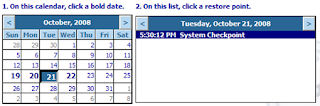
Any date that is bold means there is a restore point stored for that day. You can click on the date, choose the restore point and then click Next to restore your computer.
That’s it! You’ve just created a restore point in Windows XP. Note that backing up the registry and the system state is great, but you should also manually backup all of your Windows drivers. Enjoy!






















0 comments:
Post a Comment